
Overview of Using Mobile Apps in Refrigerator
Introduction to Smart Refrigerator Technology
The rapid advancement in smart home technology has transformed how we interact with everyday appliances, and refrigerators are no exception. Smart refrigerators have become a common fixture in modern kitchens, equipped with features that enhance convenience, efficiency, and even food safety.
These high-tech appliances are designed to integrate seamlessly with mobile applications, allowing users to manage their refrigerator remotely. For instance, when Sarah, a busy working mom, first purchased a smart refrigerator, she was amazed by how it changed her approach to meal planning and grocery shopping.
With just a tap on her smartphone, she could check the contents of her fridge while at the grocery store, ensuring she didn’t buy duplicates or miss items. This is just one example of how technology has revolutionized a staple household appliance.
Smart refrigerators often come equipped with Wi-Fi connectivity, large touch screens, and an array of sensors. They can monitor food freshness, suggest recipes based on available ingredients, and even integrate with other smart devices in the home.
This shift in technology is not just about convenience; it reflects a growing trend towards sustainability and resource management in households.
Benefits of Using Mobile Apps for Refrigerator Control
Using mobile applications to control and monitor smart refrigerators offers numerous benefits. Here are some key advantages:
- Remote Monitoring and Control:
- Users can check the temperature settings, adjust them, and monitor their fridge’s status from anywhere.
- Imagine being at work and suddenly realizing you left the fridge door ajar. With a smartphone app, you can check and correct it instantly.
- Customized Settings:
- Most apps allow users to set preferred temperatures for different compartments, ensuring that various food items are stored in optimal conditions.
- For example, some fruits and vegetables require specific climates; adjusting these settings helps in maintaining freshness.
- Food Inventory Management:
- Mobile apps enable users to keep a detailed inventory of food items stored in their refrigerators.
- Sarah, for example, can easily track what’s inside her fridge. The app notifies her about new items added, which helps avoid waste and over-purchasing.
- Expiry Date Alerts:
- Apps can track food expiration dates, sending notifications to users when items need to be used soon or are about to expire.
- This feature not only helps in reducing food waste but also saves money by reminding users to consume products before they go bad.
- Recipe Suggestions:
- Some refrigerator apps provide personalized recipe suggestions based on the contents of the fridge, encouraging home cooking and reducing reliance on takeout.
- For instance, if Sarah has chicken, bell peppers, and cucumbers, the app can suggest a delicious stir-fry that utilizes these ingredients.
- Energy Efficiency:
- Smart refrigerators can analyze energy consumption and provide suggestions for more efficient usage, ultimately lowering electricity bills.
- By optimizing temperature settings and minimizing energy waste, users can have a positive impact on the environment as well.
- User-Friendly Interfaces:
- Modern refrigerator apps are developed with user experience in mind, providing intuitive interfaces that make navigation easy for all ages.
- This accessibility means that everyone in the family can contribute to meal planning and food management.
In summary, the integration of mobile apps with refrigerator technology has transformed these common kitchen appliances into smart, efficient, and interactive devices. The ability to remotely monitor and control one’s refrigerator enhances convenience, saves money, and reduces food waste. As families balance their busy lives, having a smart fridge that can be managed from a smartphone is more than just an upgrade; it represents a lifestyle change towards smarter living.
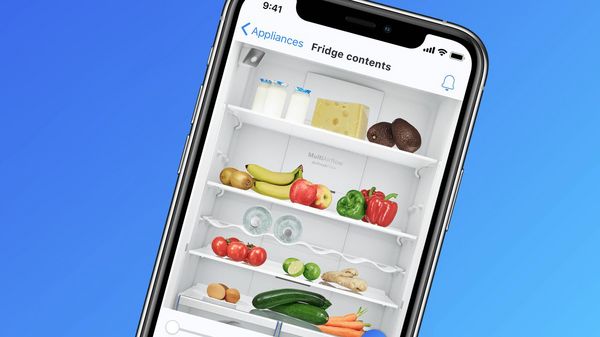
Setting Up Your Smartphone for Refrigerator Connectivity
If you’ve decided to embrace the smart refrigerator revolution, you’re probably eager to start using its features to make your life easier. But before diving into the fun parts of managing your fridge remotely, there’s a crucial initial step: setting up your smartphone for connectivity.
This section will walk you through the process of downloading the necessary app and connecting your smartphone to the refrigerator.
Downloading and Installing the App
The first task in setting up your smartphone for refrigerator connectivity involves downloading the corresponding mobile application. Each smart refrigerator usually has its dedicated app, so it’s essential to ensure you’re downloading the correct one.
Here’s a simple step-by-step guide:
- Identify the App:
- Check the user manual that came with your refrigerator, or look on the manufacturer’s website for the recommended app. Popular brands like Samsung, LG, and Whirlpool each have specific applications (e.g., Samsung SmartThings, LG ThinQ) tailored for their smart refrigerators.
- Open Your App Store:
- Navigate to the Apple App Store if you have an iPhone or the Google Play Store if you’re an Android user.
- Search for the App:
- Enter the name of the app into the search bar and look for the one that matches your refrigerator brand. Always opt for the official app to ensure you get the best functionality and security.
- Download and Install:
- Tap on the “Download” or “Install” button, and wait for the app to finish downloading. It typically takes just a few moments. Once installed, you’ll find it on your smartphone’s home screen.
- Open the App:
- Launch the app, and you may be prompted to create an account or sign in. Follow the on-screen instructions to set up your profile.
Installing the app is a straightforward process, but for those who might feel intimidated by technology, personalized support can be invaluable. Sarah, for instance, called a friend who had already set up their smart fridge. With her friend’s guidance over a video call, she easily navigated the app installation.
Connecting Your Smartphone to the Refrigerator
Once you have the app installed, the next step is to connect your smartphone to the refrigerator. This process may vary depending on the fridge model and the app design, but the general approach remains similar across most devices.
Here’s how to do it:
- Power On Your Refrigerator:
- Ensure your refrigerator is plugged in and powered up. Some models might require you to enable Wi-Fi directly on the fridge.
- Locate the Wi-Fi Settings:
- Open the refrigerator settings through the user interface (usually on a touch screen). Look for the Wi-Fi connectivity option and make sure it’s activated.
- Connect to Wi-Fi:
- The refrigerator will scan for available Wi-Fi networks. Select your home network from the list and enter the password to connect. Most smart fridges will have on-screen prompts to assist you.
- Open the Mobile App:
- Return to the app on your phone. You might be given a prompt to connect to the refrigerator. If not, search for available devices within the app settings.
- Confirm the Pairing:
- Your app will either automatically locate the refrigerator or show a list of devices. Select your refrigerator and confirm the pairing. You may need to enter a pairing code displayed on the fridge’s screen.
- Test Connectivity:
- After connecting, test the app’s functionality to ensure everything is working correctly. Adjust a setting or check the inventory options to confirm the connection is successful.
Remember, the setup process might seem overwhelming at first, but with a little patience, it becomes much more manageable. Additionally, Sarah found that updating her refrigerator’s firmware after setting up helped unlock new features in the app, enhancing her overall experience.
By following these steps, you’ll be on your way to fully enjoy the perks of a smart refrigerator connected to your smartphone. With this technology in your hands, convenience is just a tap away! Ready to dive into the advanced features? The journey continues as you learn to monitor your fridge remotely.

Monitoring and Adjusting Temperature Remotely on Your Refrigerator App
Having set up your smartphone to connect with your smart refrigerator, you’re now ready to explore one of the most exciting features: remote temperature monitoring and adjustments. This capability allows you to ensure your food stays fresh and safe while offering peace of mind, especially for those with busy lifestyles.
Let’s delve into how you can set preferred temperatures for different compartments and receive essential alerts directly on your phone.
Setting Preferred Temperatures for Different Compartments
One of the coolest functions of smart refrigerator applications is the ability to customize temperature settings according to the unique needs of different food items. This feature not only optimizes food preservation but also enhances your cooking experience.
Here’s how to get started:
- Access the Temperature Controls:
- Once you’re in the app, navigate to the settings menu where you’ll find options for temperature control. This usually includes the main refrigeration compartment, freezer, and sometimes specialized zones like a crisper drawer or meat keeper.
- Select a Compartment:
- Tap on the compartment you want to adjust. For instance, you may want to set your meat drawer to a colder temperature to ensure freshness.
- Adjust the Temperature:
- Use the slider or input fields to set the desired temperature for that compartment. Generally, the recommended temperature is about 34°F (1°C) for the fridge and 0°F (-18°C) for the freezer. However, for specific items:
- Dairy products: 34°F to 36°F
- Vegetables: 36°F to 40°F
- Meats: 28°F to 32°F
- Use the slider or input fields to set the desired temperature for that compartment. Generally, the recommended temperature is about 34°F (1°C) for the fridge and 0°F (-18°C) for the freezer. However, for specific items:
- Save the Settings:
- After making adjustments, don’t forget to save your settings. The app will likely confirm that the temperatures have been successfully updated.
Using these features allows avid cooks, like Sarah, to experiment with food preservation. For instance, she adjusted her fridge’s temperature settings to store fresh herbs more effectively, allowing her to cook with vibrant flavors that last longer.
Receiving Temperature Alerts and Notifications
In addition to setting temperatures, another fantastic feature of smart refrigerator apps is the ability to receive temperature alerts and notifications. This function acts as a safeguard against unexpected temperature changes or issues that could compromise food safety.
Here’s how this works:
- Enable Notifications:
- After downloading the app, check the settings to ensure notifications are enabled. This step is crucial; otherwise, you may miss important alerts.
- Set Alert Thresholds:
- Some apps allow users to set specific thresholds for temperature alerts. For example, if the fridge temperature rises above 40°F (4°C), you’ll receive an instant notification. This feature is especially useful during power outages or if the door is left ajar.
- Check Alert History:
- Many apps maintain a log of alerts. This can help track temperature fluctuations over time and understand patterns. For example, Sarah noticed that her refrigerator occasionally struggled to maintain temperature during hot summer days, prompting her to consult with a technician.
- Take Action Promptly:
- When you receive a temperature alert, you can take action immediately. Whether it means adjusting the settings, checking the door seal, or transferring perishable items to another fridge, the app allows quick responses to potential issues.
- Regular Maintenance Reminders:
- Some smart refrigerator apps go a step further by reminding users about regular maintenance tasks, such as cleaning the condenser coils or inspecting door seals. Staying on top of these tasks improves your fridge’s efficiency and prolongs its lifespan.
With these temperature-monitoring features, users can feel a greater peace of mind. Sarah knew that even when she was away on vacation, she could keep an eye on her fridge and be alerted to any issues that might arise.
This proactive approach not only protects food investments but also promotes informed culinary decisions. As we continue to explore the vast functionalities of smart refrigerators, stay tuned for our next topic, which focuses on managing your food inventory through the refrigerator app.
With these advanced features at your fingertips, proper organization is just a few taps away!
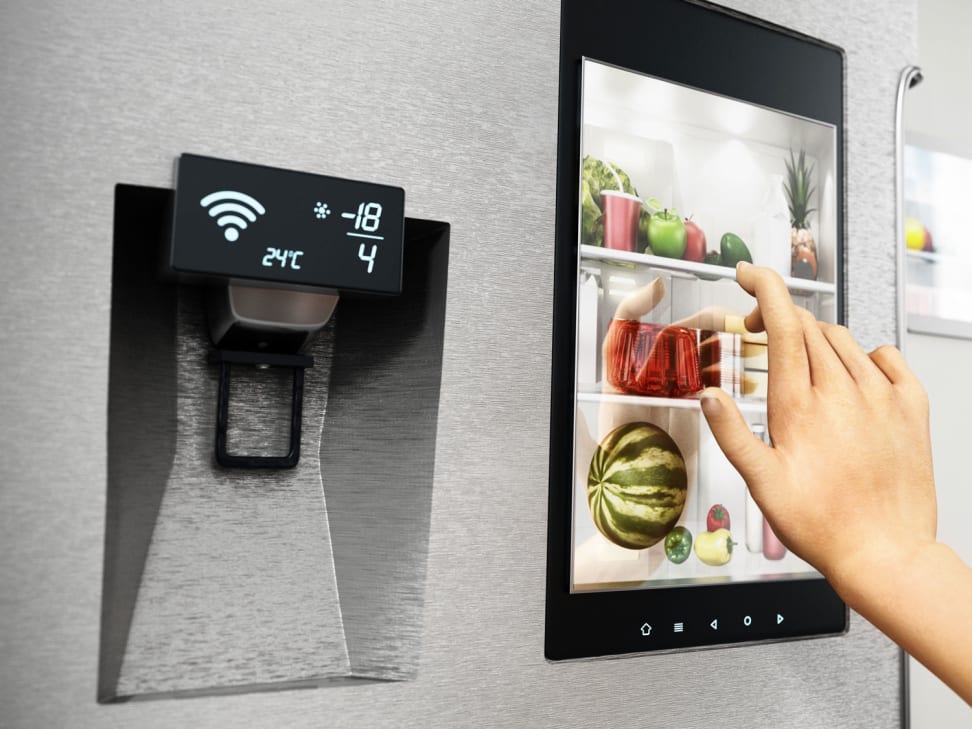
Managing Food Inventory Through the Refrigerator App
With a smart refrigerator at your disposal, managing your food inventory becomes a breeze. Following the previous section about remote temperature monitoring, it’s time to dive into one of the most practical features of smart fridge technology: inventory management.
You’ll discover how to create a digital inventory list and receive timely expiry notifications, making sure nothing goes to waste and that you always know what’s in stock.
Creating a Digital Inventory List
One of the standout features of smart refrigerator apps is their ability to create a digital inventory list. This feature helps maintain an organized fridge while simplifying meal planning and grocery shopping.
Here’s how to set it up:
- Open the Inventory Feature:
- Within the app, locate the food inventory section. This is typically a separate tab, often labeled as “Inventory,” “Fridge Contents,” or something similar.
- Add Items:
- Start by adding items currently in your refrigerator. Many apps allow manual entry or scanning barcodes for quick additions, which can save time. When you add an item, include:
- Name of the food item
- Quantity (e.g., 3 apples)
- Storage location (e.g., top shelf, crisper drawer)
- Start by adding items currently in your refrigerator. Many apps allow manual entry or scanning barcodes for quick additions, which can save time. When you add an item, include:
- Group Items for Easy Navigation:
- Consider organizing your inventory into categories such as “Fruits,” “Vegetables,” “Dairy,” and “Meats.” This segmentation makes it easy to find what you need. For instance, Sarah found that categorizing her inventory helped her quickly spot ingredients needed for dinner.
- Use Photos:
- Some apps offer the option to attach photos of the items. This can be particularly useful for bulk items or for users who may have a hard time remembering what’s inside the fridge at a glance.
- Updating Your Inventory:
- Make it a habit to update your inventory. Each time you use an item or purchase new groceries, pop into the app and make the changes. This small step ensures your digital inventory reflects reality.
By maintaining a digital inventory list, Sarah has transformed her kitchen management. She no longer finds herself questioning, “What do I have in the fridge?” and can handle her grocery shopping with greater efficiency, reducing unnecessary purchases.
Receiving Expiry Date Notifications
Another valuable benefit of managing your food inventory through a smart refrigerator app is the ability to receive expiry date notifications. This feature is key in reducing food waste and ensuring that your meals remain safe and delicious.
Here’s how to set it up:
- Input Expiry Dates When Adding Items:
- As you add each item to your inventory, make sure to record its expiry date. Most refrigerator apps will have a designated field for this information. If you’re uncertain about an item’s shelf life, a quick online search can provide accurate details.
- Enable Notifications:
- Head to the app settings and make sure notifications for expiry alerts are enabled. This setting will prompt your smartphone to send you reminders as items approach their expiration dates.
- Customize Alert Timing:
- Many apps allow you to customize when you receive expiry notifications. For example, Sarah prefers to receive alerts three days before expiration, giving her ample time to plan meals around those ingredients.
- Responding to Notifications:
- When you get an alert, it’s a good cue to either use the item in your next meal or consider freezing it for later. The app may also offer suggestions for recipes using the expiring ingredients, which adds a creative spin to your meal planning.
- Periodic Reviews:
- Consider scheduling a weekly review of your inventory. This practice not only refreshes your memory about what’s in stock but also keeps track of items that may not have been recorded correctly.
Receiving expiry notifications made a notable difference for Sarah; she was able to dramatically cut down on food waste. Recipes created around items nearing their expiration dates became a delightful family tradition, transforming her kitchen work into a more engaging experience.
In conclusion, managing your food inventory through your refrigerator app not only brings efficiency but promotes smarter cooking and shopping habits. Whether it’s sharing unique recipes or tackling grocery lists, these tools give you better control over food management.
As you continue to harness technology in your kitchen, stay tuned for our next segment, where we’ll tackle troubleshooting common issues you might encounter with refrigerator apps!

Troubleshooting Common Issues with Refrigerator Apps
Now that you’ve seen the myriad benefits of managing your refrigerator through a mobile app, it’s essential to address some common issues that might arise while using these digital tools. Like any technology, smart refrigerator apps can occasionally have hiccups in functionality.
But don’t worry; troubleshooting these issues is often a straightforward process. Here, we’ll explore two common concerns: resetting connectivity settings and updating the refrigerator app for improved performance.
Resetting Connectivity Settings
One of the most common problems users face is difficulties with connectivity. If your app isn’t syncing properly with your refrigerator, you might find yourself unable to monitor temperatures or manage inventory. Fortunately, resetting the connectivity settings usually resolves these issues.
Here’s how to do it:
- Reconnect to Wi-Fi:
- Start by checking the Wi-Fi connection on your refrigerator. Make sure it is connected to your home network. If you notice any issues, disconnect the Wi-Fi connection in the fridge settings and then reconnect by selecting your network again and entering the password.
- Reset the App Connection:
- In the app, go to the settings or connectivity section. Depending on the app, there might be an option to disconnect or reset the connection between the smartphone and the refrigerator. Do this to force a refresh of the connection.
- Check for Device Placement:
- Another factor to consider is the placement of your refrigerator. If it’s too far from the Wi-Fi router, signal issues may arise. Moving the router closer or using a Wi-Fi extender can significantly improve connectivity.
- Restart Your Devices:
- Sometimes, simply restarting both your smartphone and the refrigerator can resolve connectivity issues. For the fridge, unplug it for a minute before plugging it back in.
- Consult the User Manual:
- If these steps haven’t resolved the issue, consult the user manual for specific connectivity troubleshooting recommendations related to your refrigerator model.
Sarah remembers a frustrating episode when she couldn’t connect her app to her appliance one afternoon. Following these steps, she quickly resolved the problem, making her grateful for the app’s intuitive design, which guided her through the reset process effortlessly.
Updating the Refrigerator App for Improved Performance
Keeping your refrigerator app updated is crucial for ensuring that you access the latest features and improvements. App developers frequently roll out updates to fix bugs and enhance functionality.
To make sure you’re utilizing the most efficient version of the app, follow these steps:
- Check for Updates:
- On your smartphone, open the app store (Apple App Store or Google Play Store) and navigate to the “Updates” section. Look for your refrigerator app in the list of apps requiring updates.
- Enable Automatic Updates:
- To avoid missing future updates, consider enabling automatic updates for your apps. This setting ensures you’re always using the most current version without needing to check manually.
- Benefits of Updating:
- Updating the app can introduce enhanced features, improve security, and fix any performance issues you’ve been experiencing. For instance, users have reported smoother navigation and quicker loading times after updating.
- Clearing App Cache:
- If you notice that your app is running slow even after an update, consider clearing the app cache. On most smartphones, you can do this through the “Settings” application. This step helps remove unnecessary data that could be causing lag.
- Reinstall the App:
- In some cases, if the app continues to perform poorly after an update, try uninstalling and then reinstalling it. This can help reset any underlying issues that may not be apparent during regular usage.
After Sarah updated her refrigerator app following a troubleshooting guide, she noticed an improvement in its performance. Not only was it more responsive, but new features provided her with more insights into her fridge’s operation, further enhancing her user experience.
In summary, connecting your smartphone app to a smart refrigerator can offer tremendous benefits, but, like any technology, you may face occasional challenges. By knowing how to troubleshoot common issues such as resetting connectivity settings and keeping the app updated, you can ensure a seamless experience. Keep these tips in mind so you can enjoy all the conveniences your smart appliance has to offer without any interruptions!
Happy smart cooking!n help reset any underlying issues that may not be apparent during regular usage.
After Sarah updated her refrigerator app following a troubleshooting guide, she noticed an improvement in its performance.
Not only was it more responsive, but new features provided her with more insights into her fridge’s operation, further enhancing her user experience. In summary, connecting your smartphone app to a smart refrigerator can offer tremendous benefits, but, like any technology, you may face occasional challenges.
By knowing how to troubleshoot common issues such as resetting connectivity settings and keeping the app updated, you can ensure a seamless experience. Keep these tips in mind so you can enjoy all the conveniences your smart appliance has to offer without any interruptions! Happy smart cooking!







